Basic Diagnostic Flowcharts
This is the flowchart work for me. To diagnostic just follow the image above. TIP: please secure yourself before doing this DIAGNOSTIC, it may hurt or kill you. Please when you power on make sure the cable or wire is not connected to you. when I'm doing the test I connect the wire/cable to the proper connection before powering ON, when I'm done I power off and remove the connection to the outlet to avoid electrocution. I have respect for the electricity you should too. Okay lets start diagnosing
1. PSU (important please secure yourself before doing this or powering ON, it may hurt or kill you)
- tip touch the pin or the end of the cable it may electrocute you.
- when checking the PSU make sure your outlet has power AC. (Laptop/Desktop)
- check the wire or cable if any damage and get a multimeter test in continuity mode. (Laptop/Desktop)
- check the voltage of the PSU and compare it in the multimeter (Laptop)
- in the desktop, you need a PSU tester for no more guessing like this image below.
if this not works for you have a dead PSU
2. Laptop/Motherboard (important please secure yourself before doing this or powering ON, it may hurt or kill you)
- on the laptop when you plug the PSU check any lights blinking especially the RED LED if no light
back to 1. PSU check or change the PSU with the same volts.
- on the laptop, if the no power indicate try to hold the power button for 2 minutes without plugging the PUS. then plug the PSU again if no power you are SCWER. you to learn the expert level of diagnosing.
- on Desktop Motherboard if you power it doesn't power or power a few second check the PSU test it carefully checks for physical damage look for blow caps like this image below.
if you have seen this image replace the motherboard or replace the caps or blow-up parts
- if there is no physical damage remove the CMOS battery and wait for a few minutes and power it again. if no power Dead Motherboard.
3. Memory (ROM) (important please secure yourself before doing this or powering ON, it may hurt or kill you)
- check your Laptop/Desktop no display and beeping.
- remove the Memory clean it with a brush and clean the contact pin with a pencil eraser and put it back then power again
- double-check the memory pin clean it. if there is another slot put the memory on it.
3b. Video Card for Desktop Only (important please secure yourself before doing this or powering ON, it may hurt or kill you)
- look for phisical damge
- remove the Video Card clean the contact pin like this image below.
-check the power cable remove it and test it on the PSU tester if its okay Replug it
- if the booting time has taken too long like 30 munites or an hour your hard disk or SSD has a problem try to program or re-install windows or MAC to fix the problem
- OR -
all you need is these two
Motherboard analyzer
PSU tester
no more guessing what is bad especially in the motherboard. if you don't have a power test on the PSU tester if the Desktop or Laptop won't boot up or no display plugin the Motherboard analyzer it will read what is wrong with your motherboard, just understand the CODE of the Motherboard analyzer. these two devices kill the 2 years of schooling.
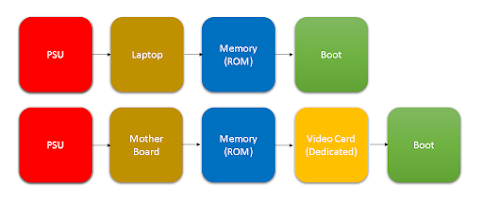





Comments
Post a Comment